|
Control Panel Manual
The general Information
Some parameters (domains, email account) will start working only after certain period of time. This time period usually does not exceed one hour.
Control panel
To enter Control panel uvhc system copy and paste the site URL which was provided to you in the setup email. Most likely it will be something like this: http://123.123.123.123:8086.
You will be given a choice to either go to user control panel or to the administrator control panel.
You must click on User Control panel and enter your USERNAME and PASSWORD.
Please choose to save you password to skip this step in the future.
The main user interface will look similar to this:
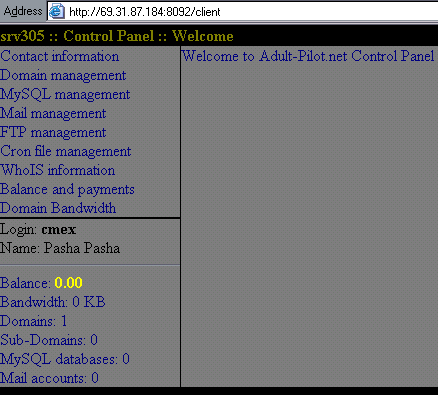
Main window is divided in two parts: service part and information part.
Service part of the window contains Menu, Login name and summary information
about resources you are using and shows your ending balance for this period.
Menu Items
Contact information
Contact Info link allows you to enter/edit your contact information.
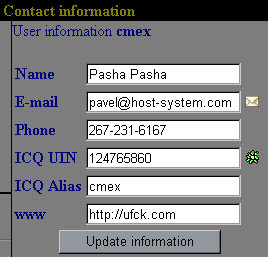
Domain management
Before you can start working with you hosting you must add at least one domain name.
To add your domain you can use this form:
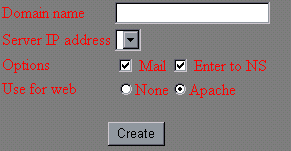
Options avaliable when entering server IP address for your domain:
Reserved for you
Not in use
General IP
Used by you
"Mail" tells the system to create all necessary components for pop3 mail accounts (if this item is disabled - no mail accounts can be created to this domain).
"Enter to NS" tells the systems to update DNS servers with your domain information (this item can be disabled if you are using DNS servers from your registrar).
To give access to this domain from the web you must choose "Apache" , "None" is used if you are using this domain for NS or mail purposes only.
After successfully adding domain to the system it will be displayed in you domain list. To the right of each domain in your domain list there are two icons/buttons:
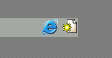
First icon lets you access this domain in the new browser window. Second icon lets you add sub-domain to this domain, as you can see from the following picture:
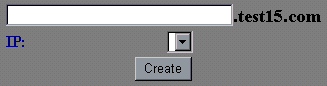
After you have added sub-domain to the system it will be displayed right under your domain, but slightly to the right in your domain list. There are also two icons to the right of each sub-domain. First icon is to display your sub-domain in the new window, and the second one is to delete sub-domain from the system.
MySQL management
When you enter this menu item for the first time you will see the screen similar to this:

By pressing on "Create new database" you can create one or more MySQL databases. After you have created one or more databases they will be displayed in you database list. You can clear or delete one or more database from the same screen, by pressing appropriate button next to the database name:
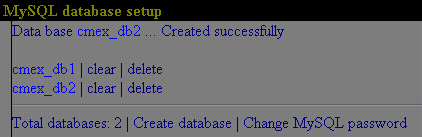
After you have created your first database you must enter your MySQL password by clicking on "Change MySQL password":
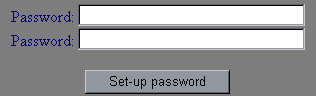
When password setup is complete here is the information you will need to access MySQL form different software/scripts database:
login/username: your login name and password in to the system
password: Your password to MySQL (the one you just created)
host: localhost
base: Login_dbX X = number of MySQL database
Mail management
Mail management can be done using two forms.These two forms are located one under another
First form is used to create pop3/smtp account. If you try to create another mail account with the same name under same domain regular password change will only occur.
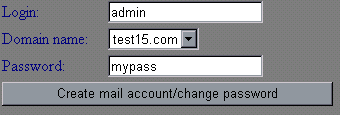
To create Mail Forwarding is as easy as to create Mail account, but instead of creating a new password you will put in the email address where you want to forward your incoming mail:
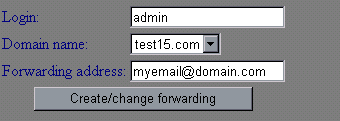
Mail account and Forwarding list shows you current password or Forwarding address and allows you to delete unwanted entry :

If it's necessary to collect all mail that was not delivered to your email account, you may create "default" mail account:

To gain access to Pop3 mail after you have created mail account you will need following information to setup you mail client.
pop3/smtp server: mail.domain
login: Full email address (example: [email protected])
You will need login name and password for pop3 mail and stmp server also.
Ftp records
If you need to create ftp account different from your main account, with our control panel system you are able to create different ftp logins for every domain name and sub-domain separately, by selecting a domain from the drop down menu and setting a password:

Login name for Ftp will be your domain/sub-domain name:

Cron File Management
At first cron task list is empty. Inserting a task must be done in the original Cron format (most of the scripts/software will set up cron task them self or will list the task for you to put in). In this example this task is to run /bin/true program each minute:

After you placed your task it will show in separate window. Comments will show up in blue color.
Balance and Payments
This menu shows your balance for the current month and all transactions (payments and charges to your account). Bottom portion of the screen shows you the description of you package with all the charges that will apply if additional items added to your account:
Domain Bandwidth
This item shows a simple list of all your domain names with current month's traffic information taken from webalizer. You are able to jump to webalizer page for every domain name from this list:

|



